As you look at a sleek, high-resolution monitor, have you ever realized that it doesn’t have speakers built in? Especially with the rise of ultra-thin and specialized panels, this happens a lot more often than you might think. Many user wonder about this: How To Get Sound From A Monitor Without Speakers?
Don’t worry, though! At audiosk, there are good ways to get sound from a computer that doesn’t have speakers. Knowing these tricks will make your multimedia experience much better.
Why Choose a Monitor Without Built-in Speakers?
Getting sound from a monitor that doesn’t have its own speakers isn’t just about finding a solution; it’s about making your own unique sound experience.

1. Your Sound, Your Choice
Mix and Match: Think of your monitor like a blank canvas for sound. No built-in speakers? No problem! This is your chance to fetch speakers, soundbars, or headphones that really resonate with you. Go for that deep bass, crystal-clear highs, or a uniform symphony of sounds – whatever floats your boat.
Connecting the Dots: It’s all about connection. There are different choices that lead to distinct levels of sound purity; some are as basic as a 3.5mm audio connection, while others are more forward and need an HDMI audio extractor. Pick the one that suits your setup the most!
2. Beyond Just Plugging In
Tweak and Fine-Tune: Once you have all of your gear connected, you can change the settings to find the best volume, bass, and high balance. In short, you’re dealing with the soundtrack of your own listening session.
Flexibility for Days: The nicest thing is that you can use these headphones or speakers with more than just your computer. They’re the perfect new audio companions for whatever device you own. Swap them between your phone, tablet, or even that old MP3 player you’ve kept around. The ability to multitask is valuable.
Why Go Speakerless?
Big Sound, Small Package: Sometimes, a simple look is all you need. Monitors that don’t have speakers built in can look better and cost less. Plus, you’ll have more room on your desk.
One Size Does Not Fit All: In some places, like a music studio or when you have more than one computer set up, built-in speakers fail to work very often. Why settle for dull sounds when you can make your own?
You Call the Shots: You have the power to make your ideal audio setting, whether you want to play hard games, watch all of your favorite shows at once, or just rest with some music.
How To Get Sound From A Monitor Without Speakers?
There are specific ways to get sound from a machine that doesn’t have speakers. We will have to go through each one with the equipment, setting up, and everything else.
3.5mm Audio Link Method
Let’s go through this simple process together! You will find it quite easy as many devices, like monitors, laptops, and external speakers, come with a 3.5mm audio jack. The cables are not only widely available but also quite affordable.
It’s really straightforward. I’ll guide you to plug one end of the cable into your monitor’s audio out jack and the other end into your outer speakers or headphones.

Steps for Us to Follow:
- Spot the Audio Jacks: First, we’ll find the 3.5mm audio out jack on your monitor. Then, let’s locate the audio jack on your exterior speakers or headphones.
- Join the Cable: Next, you’ll plug one end of the 3.5mm audio cable into the monitor’s audio out jack.
- Connect to Speakers/Headphones: After that, plug the other end of the cable into the audio jack of your external speakers or headphones.
- Test the Sound: Finally, turn on your monitor and the linked device. Let’s play a movie or music file to make sure everything works well and test the sound.
Direct Audio Jack Connection Approach
This is one of the simplest methods when your monitor has an audio output jack. It suggests directly connecting headphones or speakers to the monitor without needing any further equipment.
Plug the audio device straight into the monitor’s audio jack. It’s as simple as using headphones with a smartphone.
Steps:
- Spot the Monitor’s Audio Jack: Find the audio out jack on your monitor.
- Connect the Audio Device: Plug your headphones or external speakers directly into the audio out jack of the monitor.
- Adjust Settings if Necessary: In order to route the sound to the audio connector on the monitor, you may need to change the audio output settings on your computer. This will depend on your configuration.
- Test the Connection: To test whether the linked device is successfully transmitting sound, play some music or a movie.
Bluetooth Audio Sync Strategy
Because they are convenient and don’t need a tangle of cables, wireless communications have quickly become the standard. It’s no wonder Bluetooth is so popular; it’s built into almost all modern devices, including yours.
Matching via Bluetooth is usually a breeze, involving just a few simple steps. Here’s what you will need:
A Bluetooth-enabled monitor or source device (like your computer or smartphone).
Bluetooth-enabled speakers or headphones.
Steps for Us to Follow:
- Enable Bluetooth on Both Devices: Start by turning on Bluetooth on both your source device (the monitor) and your speaker/ the headphones.
- Set Devices to Pairing Mode: After that, we’ll pair the two devices. Columnists typically have to press a Bluetooth button until a light flashes to do this.
- Pair the Devices: On your source device, head over to the Bluetooth settings. We’re looking for your speaker or headphones in the list of available devices. Found them? Great, let’s select and pair.
- Verify the Connection: You will probably get a confirmation message after they are linked. Keep an eye on your speaker or headphones’ LED; it may change colour to indicate a successful connection.
- Test the Setup: Play some audio to make sure it’s streaming through your Bluetooth speaker or headphones.
Keep in mind that these instructions can differ somewhat according on the devices you’re using. To find those exact directions, it’s wise to check the user manuals.
We may ignore the other ways that are available. They aren’t as easy to utilise. Using an HDMI Audio Extractor, for example, requires additional gear and training. Does it support AV Multi-Port connections as well? There isn’t as much support for them now since they’re a little dated.
Troubleshooting Sound Setup for Monitors Without Built-in Speakers
Setting up peripheral sound for monitors without their own speakers can be complex. We can bump into three common blockades – No Sound Output, Intermittent Audio or Disconnections, and Bluetooth Connectivity issues. Here, I’ll show you the concrete steps you need to take to get that high-quality sound.
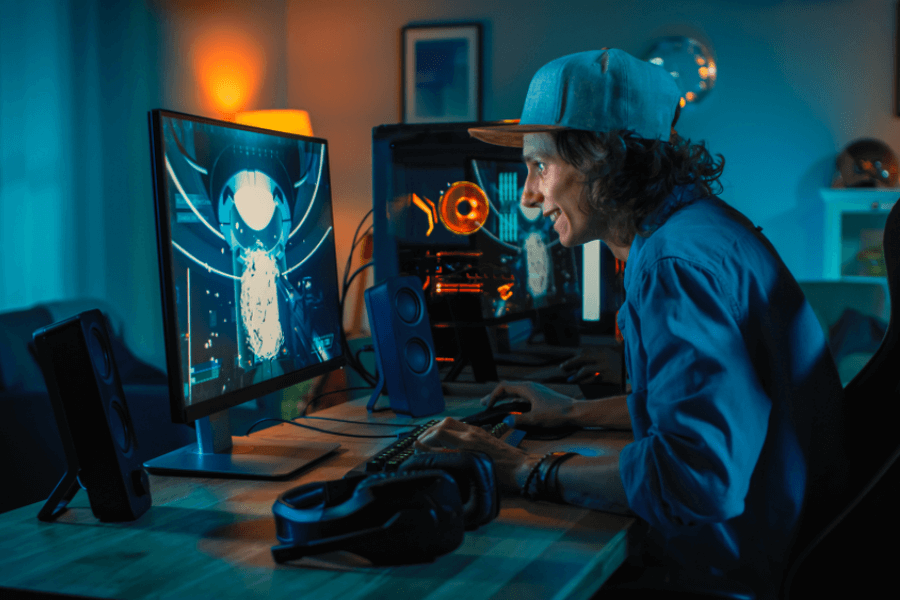
1. Solving the Mystery of No Sound Output
Uh-oh, no sound? Let’s play detective and fix it:
Check All Connections: First, let’s double-check all cables, above all the 3.5mm one, are snugly linked to both the monitor and your speakers or headphones.
Correct Audio Source Selection: On your computer, we need to asure it’s sending sound to the right place. This is paramount for HDMI connections, as they may automatically use the internal speakers.
Volume Adjustments: Let’s not overlook checking the volume on both the monitor and the independent audio devices. They shouldn’t be muted or too low.
2. Tackling Intermittent Audio or Disconnections
Have you ever found annoying interruptions in audio? Let’s smooth things out:
Secure Cable Connections: For a wired setup, we need to double-check that the cables are firmly connected.
Stable Power Supply: For wireless speakers or headphones, they need to be well-charged or plugged in.
Environmental Factors: In a wireless world, things like walls or metal objects can be pesky barrier for signals.
3. Fixing Bluetooth Connectivity
If you’ve ever noticed that Bluetooth isn’t always cooperating, we’ve got a solution:
Ensure Compatibility: We need to check if both your source and the output device are on the same Bluetooth page, version-wise.
Re-Pair Devices: If they were friends before but now aren’t talking, let’s unpair them and then re-pair.
Update Software and Drivers: Keeping devices updated, particularly those Bluetooth drivers on computers, can be a game-changer.
Remember, every device is a bit different, so it’s always agile to peek at those user manuals for any definite tips or tricks!
Conclusion
In summary, getting sound from a monitor that doesn’t have built-in speakers is simple. You can use external speakers, headphones, or a soundbar. Just connect them to your monitor using the right port, like HDMI or audio out. If your monitor doesn’t have these ports, use an adapter to connect to your computer. By following these steps, you’ll enjoy great sound from your monitor in no time!








