Have you ever had adny issues with your MacBook speakers? They may sound muffled or not work. Often, speaker grills get dirty. At Audiosk, we all want to use our MacBooks outside in summer. Dirty speakers produce poor sound.
Do not worry, it’s not a big deal. Speaker grills are simple to clean. Your MacBook will sound great again.
This blog post explains why MacBook speakers get dirty. Dirty speakers cause other issues, too. Most importantly, we’ll show you how to clean MacBook speaker. It’s simple to do yourself. Let’s revive your MacBook’s sound!
What Happens If Your MacBook’s Speakers Get Dirty?
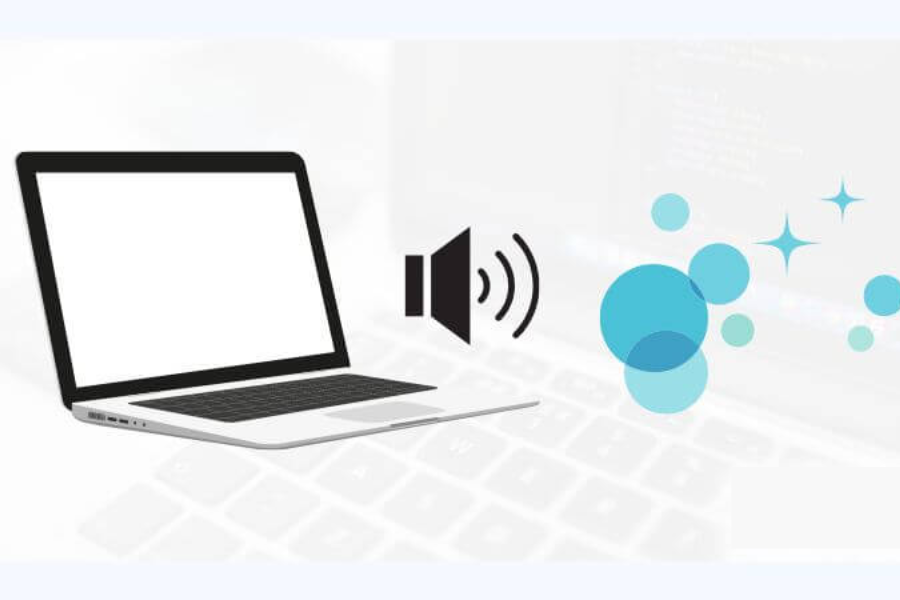
There are times when your MacBook speakers get dirty. It’s mostly because of the dust floating around. If your place is dusty, that dust can quickly build up on your MacBook. And the way MacBooks are designed, with speakers on the sides, makes them really good at catching dust. Plus, if you’re like me and use your MacBook everywhere, like while eating or lounging in bed, it gets dirty even faster.
Now, this dirt affects how your MacBook sounds. Dust can muffle the sound, making it less clear. Sometimes, it can even make the sound seem lower. And if there’s a lot of dust, the audio gets weird, especially at high volumes.
I find speaker cleaning helpful. It keeps sound clear and loud. I clean them regularly to maintain my MacBook. It’s not just the sound. Clean speakers improve the MacBook’s appearance, which is great for work and leisure.
Be careful when cleaning them. Pushing too hard with a brush or damp cloth could damage speakers. These delicate parts require gentle pressure. Beware liquids and certain fabrics. They may damage your MacBook. Remember to gently clean those speakers to avoid damage.
How to Clean MacBook Speaker?
You can clean the speakers on your MacBook in a number of ways, depending on whether you just want to do a quick clean or want to do something more thorough.
Simpler Method (Soft Brush and Microfiber Cloth)
Light cleaning and routine maintenance are the ideal applications for this method. It works best for speakers that aren’t very dirty and have a light layer of dust or debris on them.
Materials Needed:
- Soft-bristled brush: The soft-bristled brush takes dust and other small particles gently.
- Microfiber cloth: For the purpose of wiping away any residual dust, a microfiber cloth is ideal.
- Canned air (optional): To blow out dust from harder-to-reach places, you can use canned air, which is optional but helpful.
Steps to follow
Step 1: Power Off and Unplug. First, you’ll want to power off your MacBook and unplug it. Safety is key here.
Step 2: Soft Brushing. Now, grab a soft-bristled brush. Gently run it over each speaker grill. I like to roll my hand over the surface. It’s a great way to lift off any visible dust or debris. Remember, be gentle. You don’t want to push the dirt deeper into the grills.
Step 3: Microfiber Cloth. Next, it’s time for the microfiber cloth. Use it to dry the area around the speaker grills. This step picks up all the dust that your brushing just loosened.
Step 4: Canned Air (Optional). Stubborn dust in those tiny cracks is where canned air comes in handy, if you have it. Hold the can upright to avoid any moisture getting in. Then, give short bursts of air to blow the dust off the speaker grills. Just keep the can a bit away from the surface.
Step 5: Final Wipe. Finally, give it one more go with the microfiber cloth. This last wipe will catch any dust that’s still hanging around. And there you go! Your MacBook speakers should be looking and sounding much better.

Benefits of This Method:
Easy and effective are the main benefits behind this method:
- Simplicity: This approach is simple and calls for few resources.
- Safety: Using a soft brush and microfiber cloth reduces the risk of damaging the delicate grill or internal components.
- Effectiveness: This technique efficiently gets rid of light debris and surface dust, which is usually enough for routine cleaning.
Things to Avoid:
When using this cleaning method, you should avoid using these objects:
- Excessive Force: Never press too hard while cleaning, as this could damage the grills.
- Liquid Cleaners: Because moisture can harm the internal components, you should not use a liquid cleaner on the speaker grills.
- Sharp Objects: Avoid using anything that could cause a scratch on the MacBook’s surface or the speaker grills.
In order to keep your MacBook’s speaker grills in good condition and prevent damage to the device, you should clean them regularly using this easy method.
More Comprehensive Method (Including Rubbing Alcohol and Wipes)
If you need a deeper clean, or if the simpler method failed to remove stubborn dirt or sticky residue, this is the way to go. High-contact areas can also benefit from its disinfecting effects.

Materials Needed:
- Pressurized air or vacuum: For initial removal of loose debris.
- Rubbing alcohol with a cotton swab: To specifically remove sticky or stubborn remains.
- Disinfecting wipes: For cleaning the keyboard, touchpad, and buttons.
Steps to Follow:
Step 1: Power Off: Shut down your MacBook and unplug it.
Step 2: Initial Cleaning: Now, for the initial clean-up, grab some compressed air or a vacuum with a brush attachment. It’s time to blow away or pick up all that loose dust from the speaker grills and keyboard. It’s like a mini dust storm, but it’s super satisfying to see all that dust go away.
Step 3: Targeted Cleaning (If Necessary): If you still see some stubborn dirt or sticky spots, here’s a nifty trick. Dip a cotton swab in a little bit of rubbing alcohol and gently rub it onto the speaker grills. This step is great for tackling those tough spots. But remember, you don’t need a lot of liquid. We’re cleaning, not swimming!
Step 4: Sanitize Contact Surfaces: Let’s not forget about sanitizing. Grab some disinfecting wipes and give your keyboard, touchpad, and volume buttons a gentle wipe. But watch out, the wipes shouldn’t be too wet.
Step 5: Dry Off: After all that cleaning, give your MacBook some time to air dry completely. Patience is a virtue, especially when it comes to electronics.
Step 6: Test: Once it’s all dry, turn your MacBook back on and give everything a test. Check the speakers and other components to make sure they’re all working as they should. There you go, you’ve done it!
Key Points to Remember
- Minimal Liquid: When it comes to liquids, less is more. Just use a tiny bit, especially if you’re using something like rubbing alcohol. We want to clean, not soak!
- Gentle Techniques: Now, when you’re cleaning, treat your MacBook like a delicate flower. You don’t want to press too hard and risk breaking anything.
- Appropriate Materials: For materials, stick to the good stuff. Use things that are electronic-friendly, like isopropyl alcohol and special electronics wipes.
- Safety First: Turn off and unplug your MacBook before cleaning it for safety reasons.
By following these steps, you’ll not only clean your MacBook speaker but also take good care of it. It’s all about keeping it clean, functional, and ready for all you do with it.
When Should I Use Pressurized Air or A Vacuum To Clean A MacBook Speaker?
There are times when you should use pressurized air or a vacuum for your MacBook speakers. Let me point out. If you’re dealing with light stuff like dust or little particles, pressurized air is your go-to. It’s great for a quick blast to clear those out. But, here’s a heads-up: sometimes, blowing air can push dust into other MacBook parts.
Now, if you want to play it safer, grab a vacuum with a brush attachment. This is a more controlled way to clean. It sucks up the dust without spreading it around inside your MacBook.
Remember, whether you’re using air or a vacuum, be gentle. We don’t want to harm those delicate speaker parts.
For regular cleaning, both these methods do a pretty good job. They keep the speaker grills dust-free and functioning well. But if you’re dealing with sticky stuff or old, stubborn dirt, these methods might not cut it. In those cases, it might be time to consider professional cleaning.
Conclusion
Keeping your MacBook’s speakers clean is crucial to its sound quality. Dust build up muffles sound, but soft-bristled brushes and microfiber cloths can avoid it. Targeted cleaning methods and proper cleaning products can remove tougher filth and residue.
To protect the fragile speaker components, use minimal force and avoid excessive liquids. Air blasts for light dust and vacuums for deep cleaning should match your MacBook’s cleaning needs. Audiosk advice you to keep your device clean to retain audio quality, aesthetics, and usefulness.








